Signatures in Outlook 2013
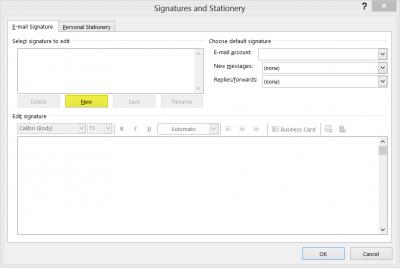
Step 1
On the Home tab, click New Email.
Step 2
Click the Message tab.
Step 3
In the Include group, click Signature, and then click Signatures.
Step 4
On the Email Signature tab, click New.
Step 5
Type a name for the signature, and then click OK.
Step 6
In the Edit signature box, type the text that you want to include in the signature.
Step 7
To format the text, select the text, and then use the style and formatting buttons to select the options that you want.
Step 8
To add elements other than text, click where you want the element to appear, and then do any of the following:
| Options | How to |
|---|---|
| To add an electronic business card | Click , click a contact in the Filed As list, and then click OK. |
| To add a hyperlink | Click , type the link address or browse to a hyperlink, click to select it, and then clickOK. |
| To add a picture | Click , browse to a picture, click to select it, and then click OK. Common image file formats for pictures include .bmp, .gif, .jpg, and .png. |
Step 9
To finish creating the signature, click OK.
NOTE The signature that you just created or changed won't appear in the open message; it must be inserted into the message.
Add a signature to messages
You can set it up so that signatures can be added automatically to all outgoing messages, or you can choose which messages include a signature.
Setup a signature to appear automatically in every email you send
Step 1
On the Home tab, click New Email.
Step 2
Click the Message tab.
Step 3
In the Include group, click Signature, and then click Signatures.
Step 4
Under Choose default signature, in the Email account list, click an email account to associate with the signature.
Step 5
In the New messages list, select the signature that you want to include.
Step 6
If you want a signature to be included when you reply to or forward messages, in the Replies/forwards list, select the signature. Otherwise, click (none).
Insert a signature manually
Step 1
In a new email message, click the Message tab.
Step 2
In the Include group, click Signature, and then click the signature that you want.
Source: Microsoft Office 2013




