Setting up IMAP Email Account on iOS
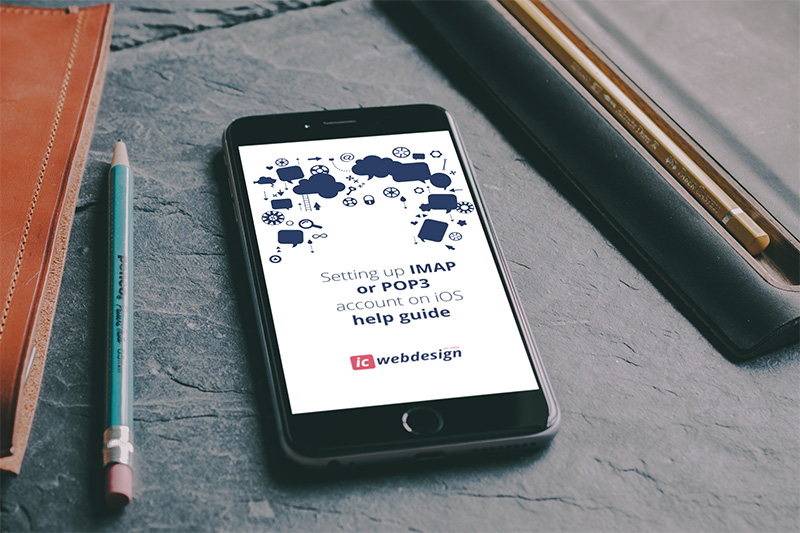
To set up your mailbox on an Apple iPhone or iPad, you can need to:
Head to the Settings icon and locate the Accounts & Passwords option.
Then select'Add Account.
Select Other from this list.
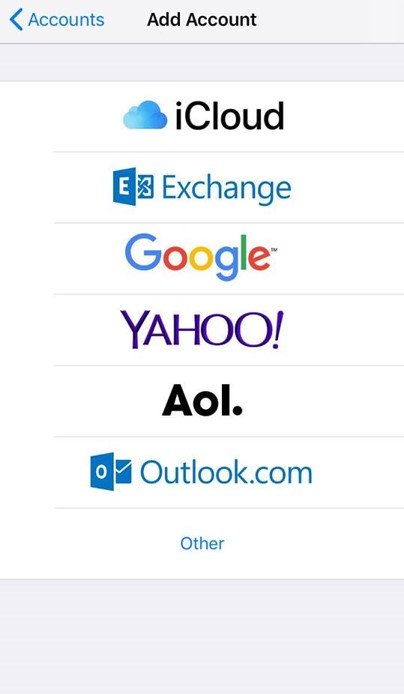
Select Add Mail Account.
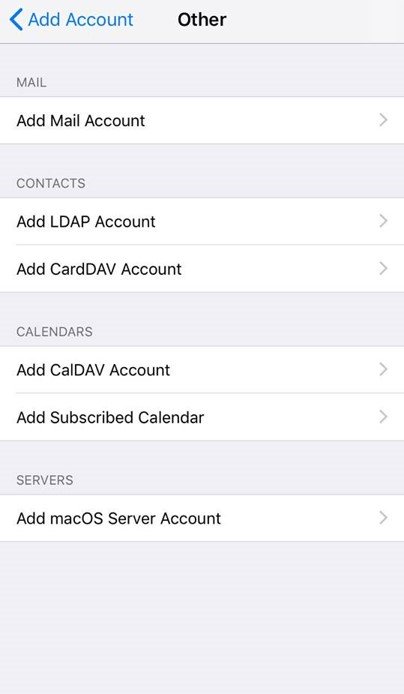
Input the information requested:
Name: Anything
Email: example@yourdomain.com
Password: Mailbox Password
Description: Work, Business…etc
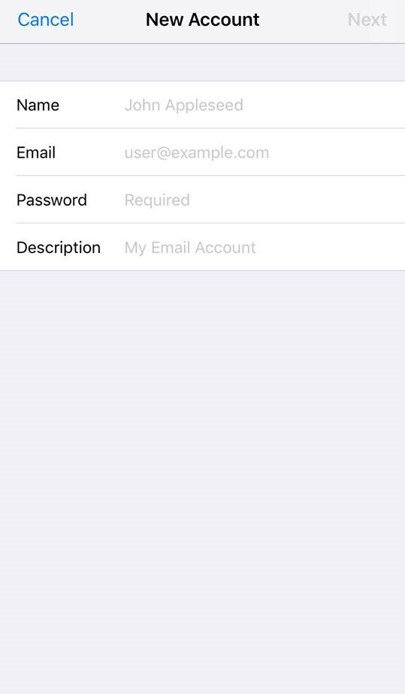
IMAP:
Incoming Mail Server
Host Name: imap@yourdomain.com
Username: example@yourdomain.com
Password: Mailbox Password
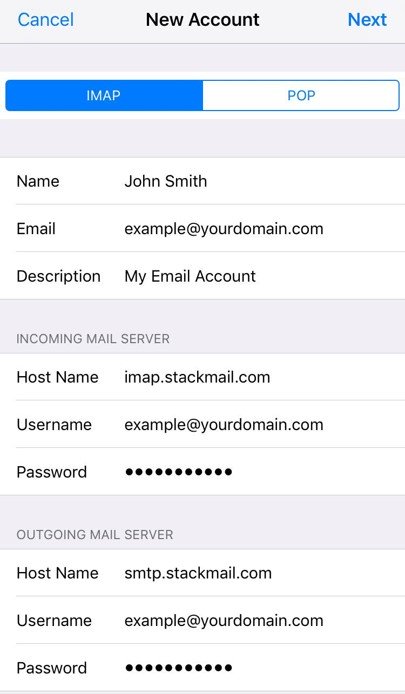
Outgoing Mail Server
Host Name: smtp.yourdomain.com
Username: example@yourdomain.com
Password: Mailbox Password
Finally, select the mail account and go into the Outgoing Mail Server settings. Select Primary Server, make sure SSL is switched on and the port is set to 587.

