Setup IMAP/POP3 Email using an Android device
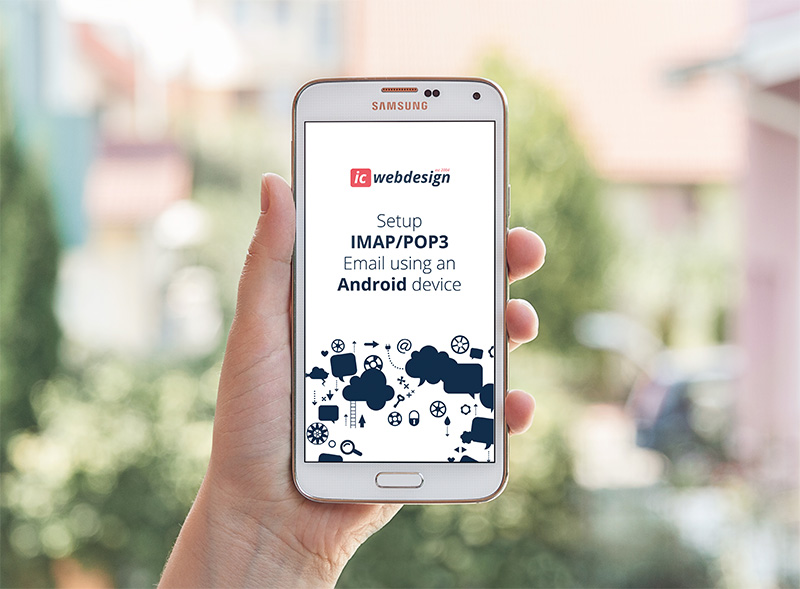
Example Settings
For the purposes of this article we will be setting up the account using the following details:
Please remember to substitute these details with your own credentials
Adding an IMAP/POP3 mailbox to an Android device.
To set up an Android device for use with an IMAP/POP3 mailbox, please follow these instructions.
Step 1
From your home screen select the application draw button to show all of your applications.
Step 2
Find the "mail" application and open it..
Step 3
If this is your first email account, you will be presented with an email setup screen. Select the "Other(POP3/IMAP)" option.
Otherwise, press the Menu button, tap Accounts, press the Menu button, and tap Add account.
Step 4
In the first box add your email address, and in the second, enter the password associated with your email account.
Step 5
Tap the Manual setup button.
The screen should now be populated with some of the following settings. Please replace any that are missing or incorrect with the correct values.
Protocol: IMAP or POP3 (IMAP is prefered for mobile devices)
Email address: example@yourdomain.com
Usernname: example@yourdomain.com
Password: 1234567890
IMAP/POP3 server: mail.yourdomain.com
Security Type: None or SSL
Leave the port unchanged or at 143
Step 6
Press next.
You will now be presented with the outgoing mailserver options. Make sure the following settings are populated and correct.
Login Required: Yes
Username: example@example@yourdomain.com
Password: 01234567890
SMTP Server: mail.yourdomain.com
Security type: None or SSL.
Leave the port unchanged or at port 25
Now you just need to choose your account name and your name as you wish to appear in the from field. Click "Finish Setup" and you should be done.

